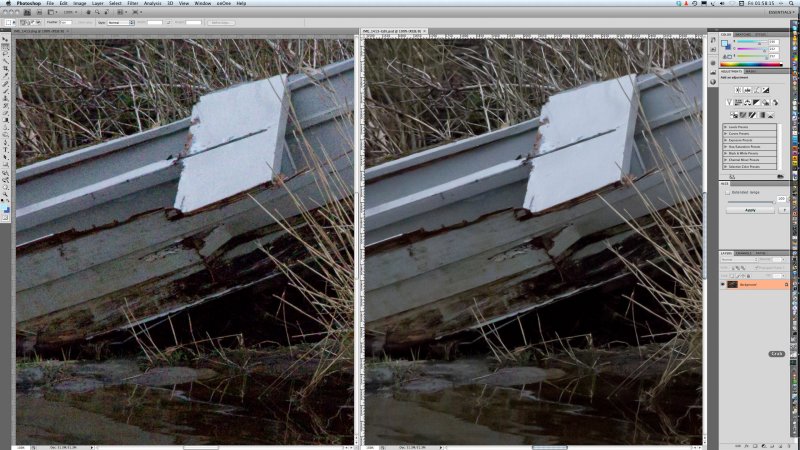Using the 10-18mm OSS zoom on full frame
The Sony E-mount (not FE) 10-18mm f/5 OSS lens can be used effectively on full frame for creative work and within limits for technically more demanding shots. Below, an uncropped A7R shot of the concourse at Abu Dhabi Airport, taken at 13mm setting, f/6.3 with my lens profile as provided below. Check the straight lines in the floor tiling, if you doubt that this lens would be of any use for architecture.
However, you don’t get this without a lens profile, and without due care to limit the focal length to a range of 13 to 16mm – not the full 10 to 18mm. Below, you could get this if you try 12mm straight out of camera…
This is a pretty awful case of vignetting and distortion – as you would expect. It’s from an APS-C format wide angle zoom, the 10-18mm f/4 SEL OSS lens for NEX, used on the Alpha 7R full frame mirrorless body. Early in the launch period of this camera, various far more attractive images appeared on-line using subjects like roads, rail lines, beaches and even shop counters where the lines look straight – rather like that drainpipe – because of where they fall in the shot. As you can see, anything with a horizon near the long edge of the framewould have given a very different impression.
However, Adobe offers a free utility which enables you to make lens profiles to correct vignetting and distortion.
I created a lens profile for ACR/LR using full frame and the 10-18mm on the A7R. The vignetting is such that the profile creator really can’t handle it, and overcorrects the extreme corners as a result. I’ve done f/4, f/8, f/16 at 12, 14, 16 and 18mm focal lengths using an A2 chart; for a lens like this, a much greater working distance and an A0 chart would really be desirable. The link below is to a zip file of the Adobe Lens Profiles I produced – for A7 and A7R, with .lcpp files for final use, and .lcp files for different settings of the 10 18mm I found useful.
At 12mm you can probably see the vignetting artefacts in the corners, the magenta corner shift and incomplete correction of the horizon line. You’ll also be quick to spot that the 12mm coverage has been reduced to something much less, lens profiles always reduce the field of view (they can not do otherwise).
The profiler simply can’t handle the degree of sudden fall-off in illumination given by the 10-18mm used on full frame. Manual distortion corrections can actually do a better job. At other focal lengths, the profile I’ve made works well enough, and if the frame is cropped slightly (still exceeding the APS-C area the lens is designed for) it’s possible to get good results and wider angles.
I have sold my Sigma 12-24mm HSM II which was used with the A99, and also sold a Voigltander 15mm f/4.5 I bought to test (zero cost fortunately, as it made a small profit between Gumtree source and eBay destination). The Sigma was not only very difficult to focus using CD, its HSM motor won’t play with Sony CD.
My .lcp full-frame file can be downloaded from:
//www.photoclubalpha.com/AdobeCameraProfiles/ILCE-7R FF (E 10-18mm F4 OSS) – RAW.lcp.zip
Just for good measure, here is an uncropped A7R 13mm focal length shot of the church of Maila Dumpara in Kerala taken to use dramatic converging verticals – which fail terribly unless the lines are properly corrected, the last thing you want in a strong upward angle is lens distortion. It’s very stiff test of any lens to do this. I have left the vignetting uncorrected. I rather like it. Click either this or the Abu Dhabi photo and you’ll get a larger image, about 1000 x 1500 pixels.
Samples produced for a dPreview forum question
There’s been a lot of discussion on dPreview forums of which lenses work on full frame E-mount, as Sony saw fit to put a Disable APS-C crop option in the menus of the A7 and A7R (almost as if they wanted owners to experiment). They have made other welcome changes of a similar kind which I’ll cover in a full review of the camera – which I can not do yet as I have no FE mount lenses for it, and with the current choice and prices, I can see I may never use FE mount lenses on this camera.
So, to answer some questions on dPreview’s E-mount forum, I posted these images and comments.
Here is a ‘native’ uncorrected shot of a local building taken on the 10-14mm on A7R at 11mm, f/10, ISO 100:
View: original size
Here is the result of using the profile, doing a crop and some straighten of slight rotated tilt, and pulling the scale down (with the profile applied, the roof apex is clipped off at the top as the lens has so much distortion its 11mm probably becomes more like 15mm when corrected):
View: original size
I’ve used some clarity and local burn adjustments on the sky to treat the image more or less as I would (except that I wouldn’t actually photograph this building at this time of day, with blinds drawn, etc).
For me, the 10-18mm on A7R with our without the profile correction offers the same options as using assorted lenses on 5 x 4 sheet film. It never mattered whether a 47mm didn’t cover the entire film, you got an image circle and could use whatever part of it you want. At 10mm the image, with the profile used, has strong corner cut-off but the overall circle of usable image greatly exceeds APS-C provided you stop down (f7.1 seems just OK, f/10 is maybe optimum, I’d certainly try f/16 despite fears of detail loss).
View: original size
The red crop mark is square – my ‘Hasselblad SWC killer’, as the classic SWC had just a 38mm wide angle lens. You needed to get an Arcbody with 35mm Rodenstock to go any wider on 56 x 56mm film (6 x 6). With the A7R and 10-18mm at 10mm, you get the equivalent of a 24mm lens. Not a 24mm fisheye on 6 x 4.5 like the widest ever offered by Mamiya… a 24mm rectilinear on 6 x 6.
The yellow crop mark represents a significantly larger area than APS-C (which is actually just a little under the 24 x 24mm square in width). It is shifted vertically, as if the lens was being used as a shift lens. If only the APS-C area is considered, its approximately 16 x 24mm area can be positioned right to the top of the frame, equalling a 4mm rise, or the equivalent of using a 6mm rise on a full-frame PC lens (most actually go to 11 or 12mm rise). There is only one lens made which can compete with this, and that’s the Canon 17mm f/4 TS. Admittedly this is a superb lens and when stopped down to f/11 and used on the 6D (Canon’s most shift-friendly sensor) will blow this result away for clean rendering of detail toward the frame edges.
And then, you can still use the 10-18mm in APS-C crop mode as a snapshot wide angle with pretty much perfect correction (Adobe’s own Sony profile for APS-C), for videos too.
– David Kilpatrick